Usage
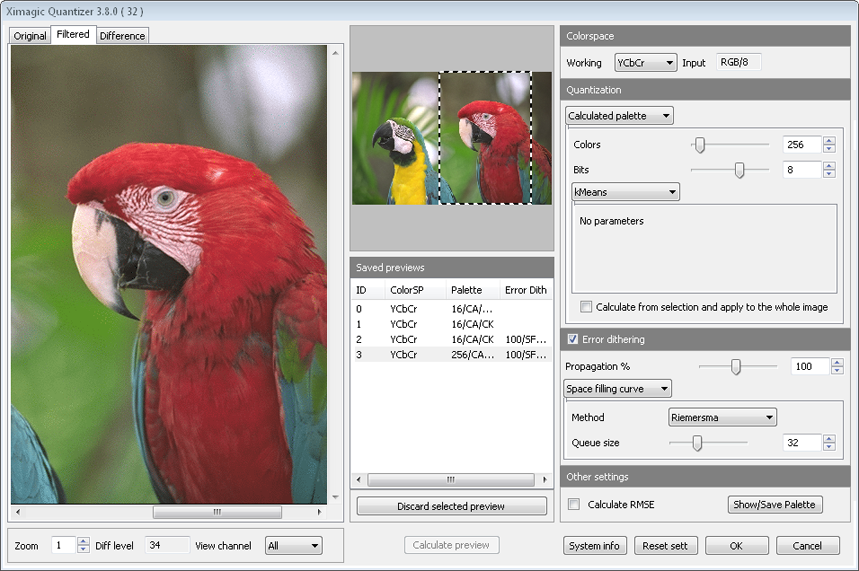
This plugin allows color reduction of RGB Color images.
- Images
- Original image
- Transformed image
- DifferenceThis preview shows whether the denoising is removing only noise or also some information from the image. Less visible "ghost image" in the equalized error means better denoise. When the equalized noise shows a grid it is because the image was stored using jpeg format.
- Selection thumb & saved previews
- Selection thumb Shows the currently showing area of the image and allows to move it
- Saved Previews Each time a calculate preview is issued (partial or full) the result is temporarily saved. A saved preview can be viewed by selecting the corresponding line in the saved previews table.
- Discard selected preview Discard the saved preview currently selected in the table and showing in the images tabs
- Calculate preview The calculate preview button calculates the preview
- Colorspace
- Colorspace (RGB/YCbCr/CIELab) Usually, it is better to work on a colorspace which separate color from luminosity as YCbCr or CIELab.
- Quantization. To do the quantization we need a palette, which can be fixed or calculated with an algorithm
- Fixed palette Select one of the available palettes
- Custom palette Select/Create/Delete custom palettes
- Calculated palette
- Colors: can be from 2 (1 bit) to 4096 (12 bits) when colors are changed, bits are updated accordingly.
- Bits: can be from 1 to 12. When bits are changed, number of colors area updated to match.
- Calculate from selection and apply to the whole image: When there is a selection in the image, the palette is only calculated from the pixel inside the selection and applied only to the selection. When this option is selected, the palette is calculated from the selected pixels but applied to the whole image
- Methods
- Uniform
- Bits x Channel from 0 to 8. The sum of three values could not be greater than 12. When each value is changed, the value of total colors and bits are updated.
- Popularity
- Significative bits from 2 to 5. This algorithm is highly dependent of this value. When the number of colors is less so must be the value. For 256 colors usually the best results are obtained with 5 bits and with 16 colors usually the best value is 3.
- Median Cut
- Significative bits from 5 to 8. Usually to reduce calculation time and memory consumption, this method only uses some bits of the 8 bits per channel.
- Octree
- Significative bits from 5 to 8. Usually to reduce calculation time and memory consumption, this method only uses some bits of the 8 bits per channel.
- Two pass The octree reduction can be done as the Octree is build, or after it is finished. With the two pass approach, the reduction is done after the Octree is finished, this gives better results but needs more memory.
- Wu
- Dennis Lee v3
- Binary split
- K-Means
- NeuQuant (default method)
- Sample factor from 1 to 8. To reduce calculation time the method can process only a fraction of the pixels in the image, with the value 1 it process all the pixels.
- SColorQ This method includes dithering, don't select error dithering option.
- Filtering size 3 or 5. Greater filter size mean better results but the calculation time increases geometrically.
- Dithering level * 100. from 0 to > 100. Amount of dithering used. It is a % value but can be greater than 100. When the value is 0 the level is selected automatically.
- Error Dithering. There are two main methods, arrays and space filling curve
- % Error propagation Value of error diffused default 100%.
- Array
- Methods
- Floyd-Steinberg
- Ulichney
- Fan
- Jarvis
- Stucki
- Sierra3
- Sierra2
- Sierra42A
- Serpentine scan Select serpentine scan of image.
- Space filling curve
- Methods
- Queue size Number of pixels remembered
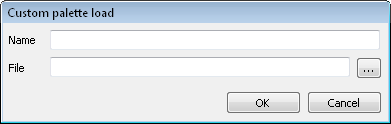
Custom palettes
Custom palettes can be loaded from files with the appropriate format.
After a pattern is loaded it remain stored until the user deletes it.
The supported palette formats are:
- PAL only Paint Shop format, RIFF format not supported
- ACT
To use custom palettes, select "Custom palette" in the Quantization settings.
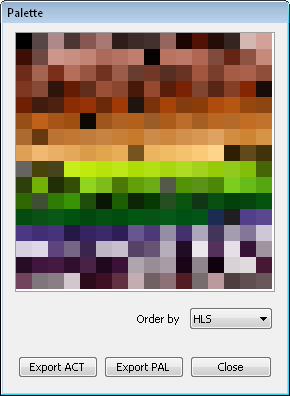
Show/Save palette
The supported palette formats are:
- PAL only Paint Shop format, RIFF format not supported
- ACT
|